Comments
Below the task details area are a group of tabs. The first of these (and default shown) is the Comments tab. This is typically used by a developer to let the reporter know what he has been working on, but can also be used for requesting clarification and the like. Other users with ‘add comments’ permission often also ask questions and contribute suggestions. Note that you need to be in a group with the View Comments permission to see the Comments Tab at all.
If you are in a group with the Add Comments permission, adding a new comment to a task is as easy as typing it into the text area and clicking the “Add Comment” button.
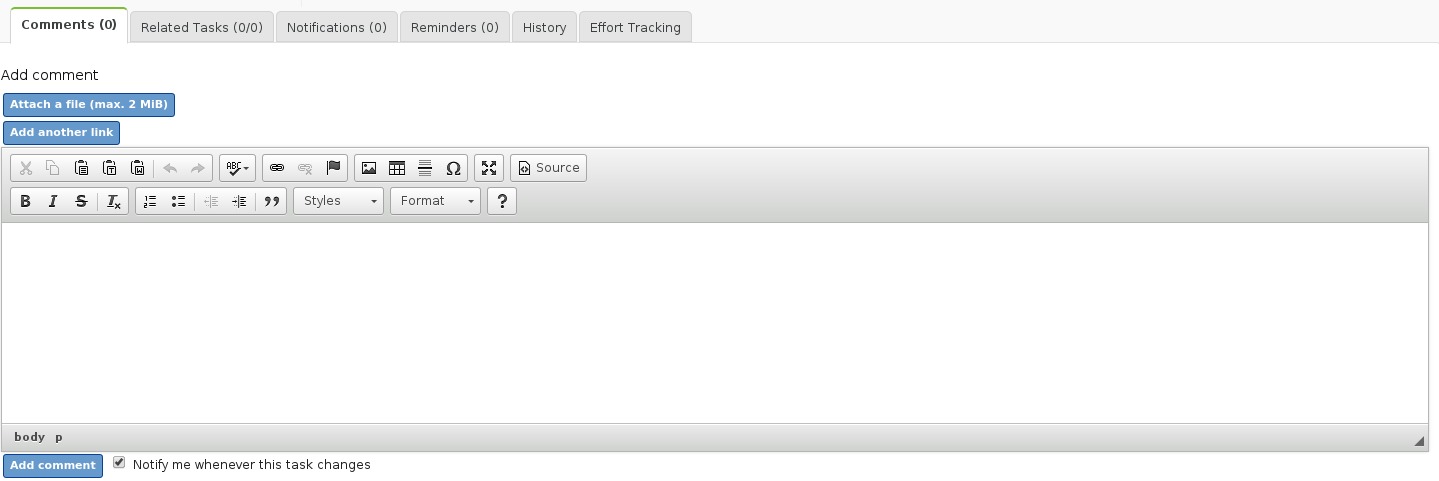
Attachments
If you are a member of a group with the Create Attachments permission, you will see a file dialog beneath the Add Comment text area. You are then able to attach a file to your comment, using the comment text as a description of what you are attaching. If you want to attach more than one file, click the Select More Files button to show another file dialog. You can attach unlimited files to each comment.
See the attachments page for more info on this.
Typical problems
If there is no “Attachment” dialog…
- Check that “W” and “X” permissions exist for the attachments directory.
- Make sure ‘index.html’ file exists in ‘attachments’ (It must be writable by the webserver).