Editing Task Details
Developers need to update tasks as they work on them, so Flyspray makes this easy. While viewing task details, click the Edit this Task button to switch to “edit mode”. Note: You need to have permission to edit that particular task to enter “edit mode”. This means that one of the following criteria needs to be met and the task is not closed:
- The task is assigned to you, and you are in a group with the Edit own tasks permission, or
- You are in a group with the Edit all tasks permission, or
- You are the creator of the task and 24h have not yet passed since creation
If you meet at least one of the above criteria, you will see a page similar to the one shown below.
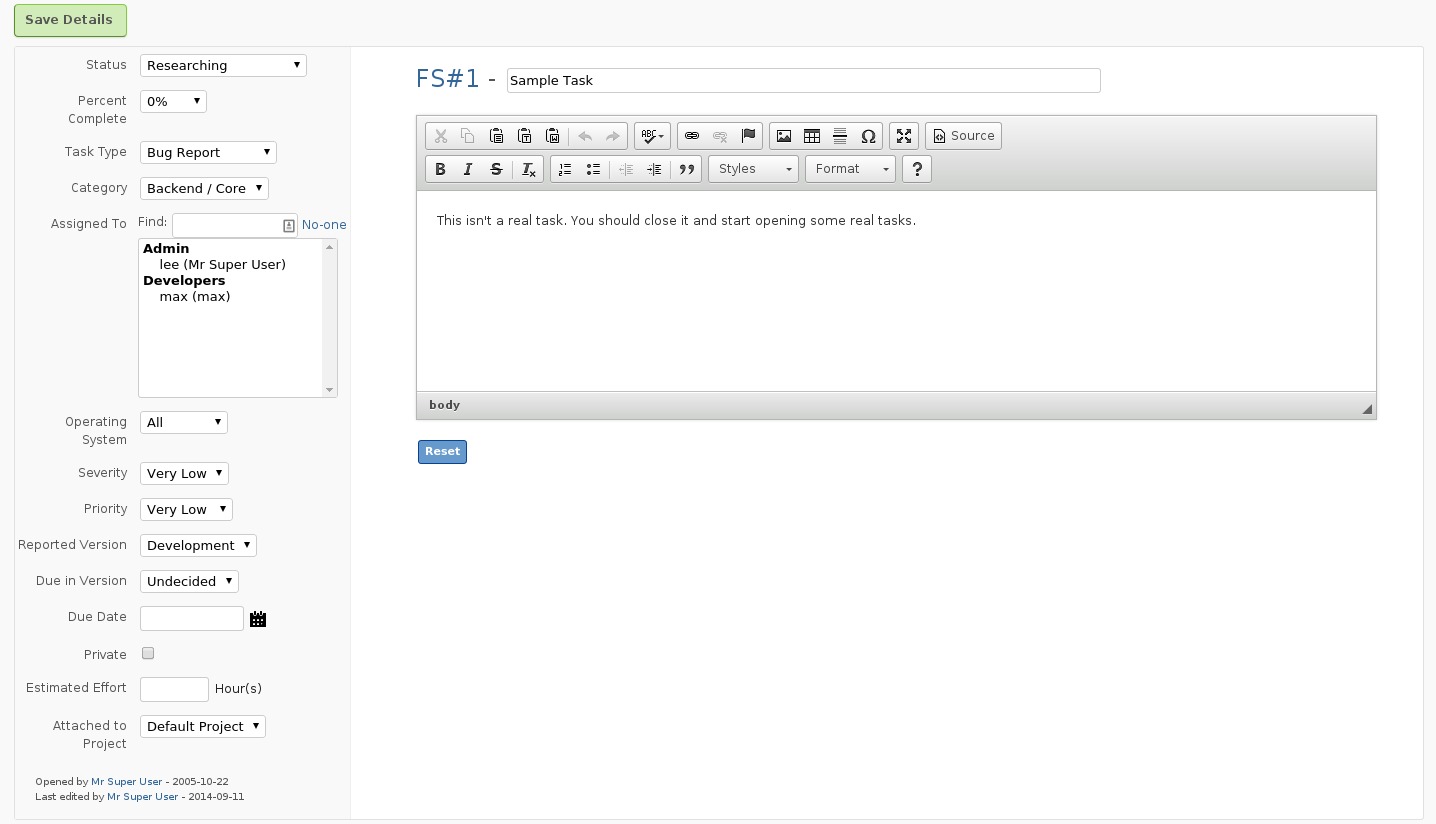
Most fields are a straightforward. Here is some additional info though:
- Any Date field: Check the page about date and time info
- Mark Private: This will make a task invisible to everyone apart from project managers (or admins) and people who are assigned to a task. Can only be set by project managers.
If you have made some changes and want to revert to how the task was when you first entered “edit mode”, click the Reset button. When you are happy with your changes, click the Save Details button to save and return to view mode.
Tips
- There is no need to enter “edit mode” to assign a task to yourself. You just need to click the Assign to me button.
- Likewise, you do not need to edit a task to close it. See closing tasks.